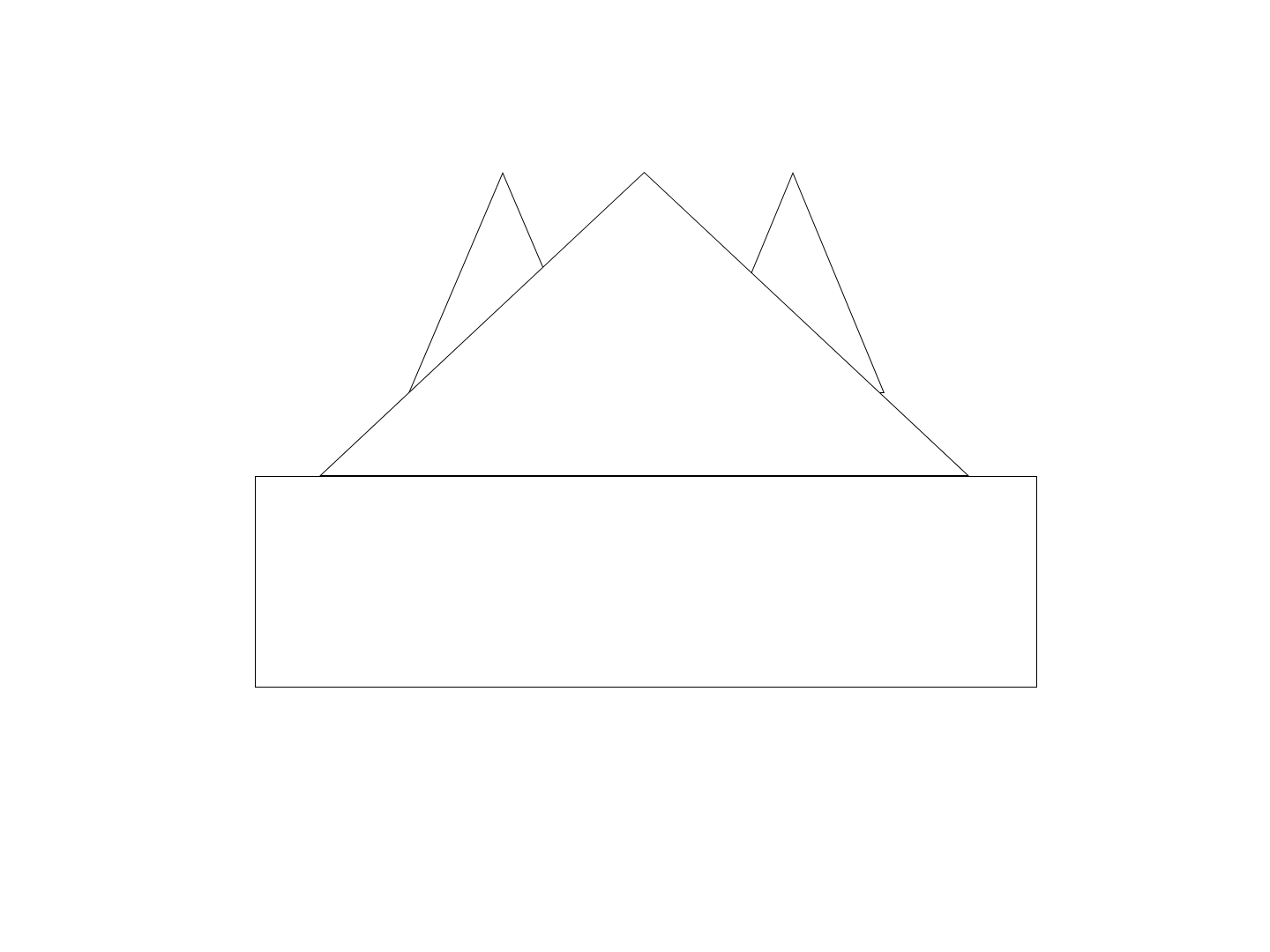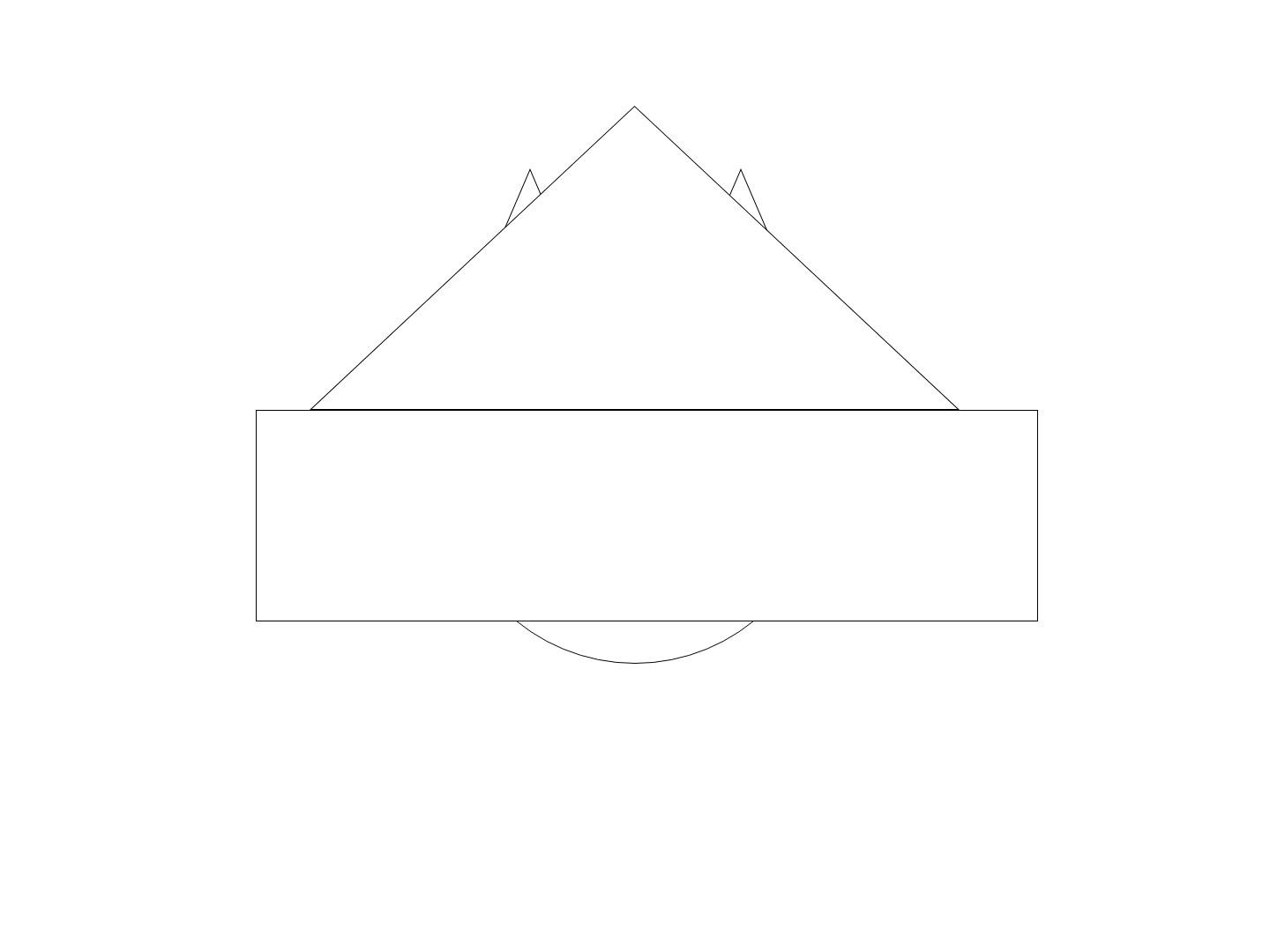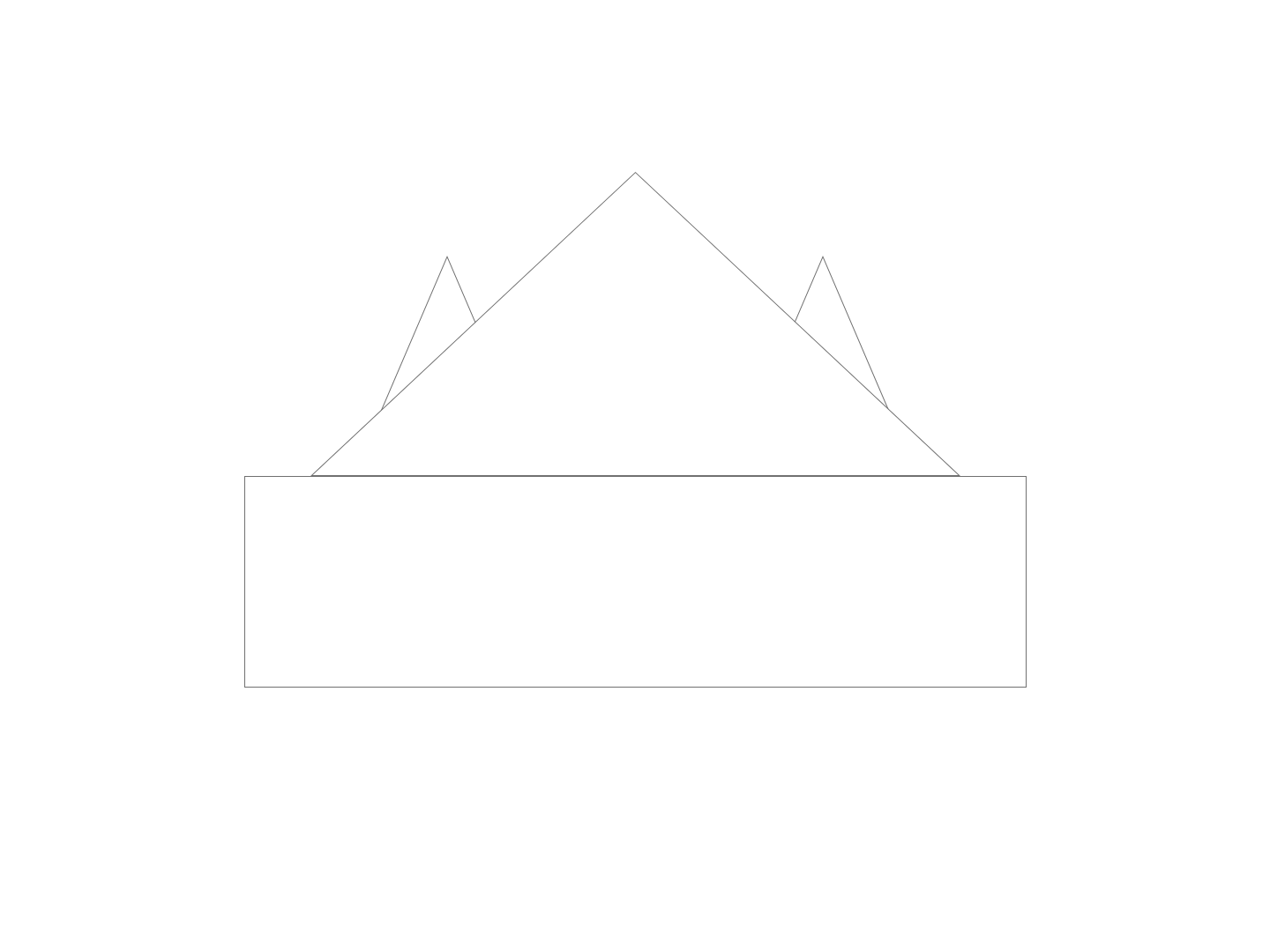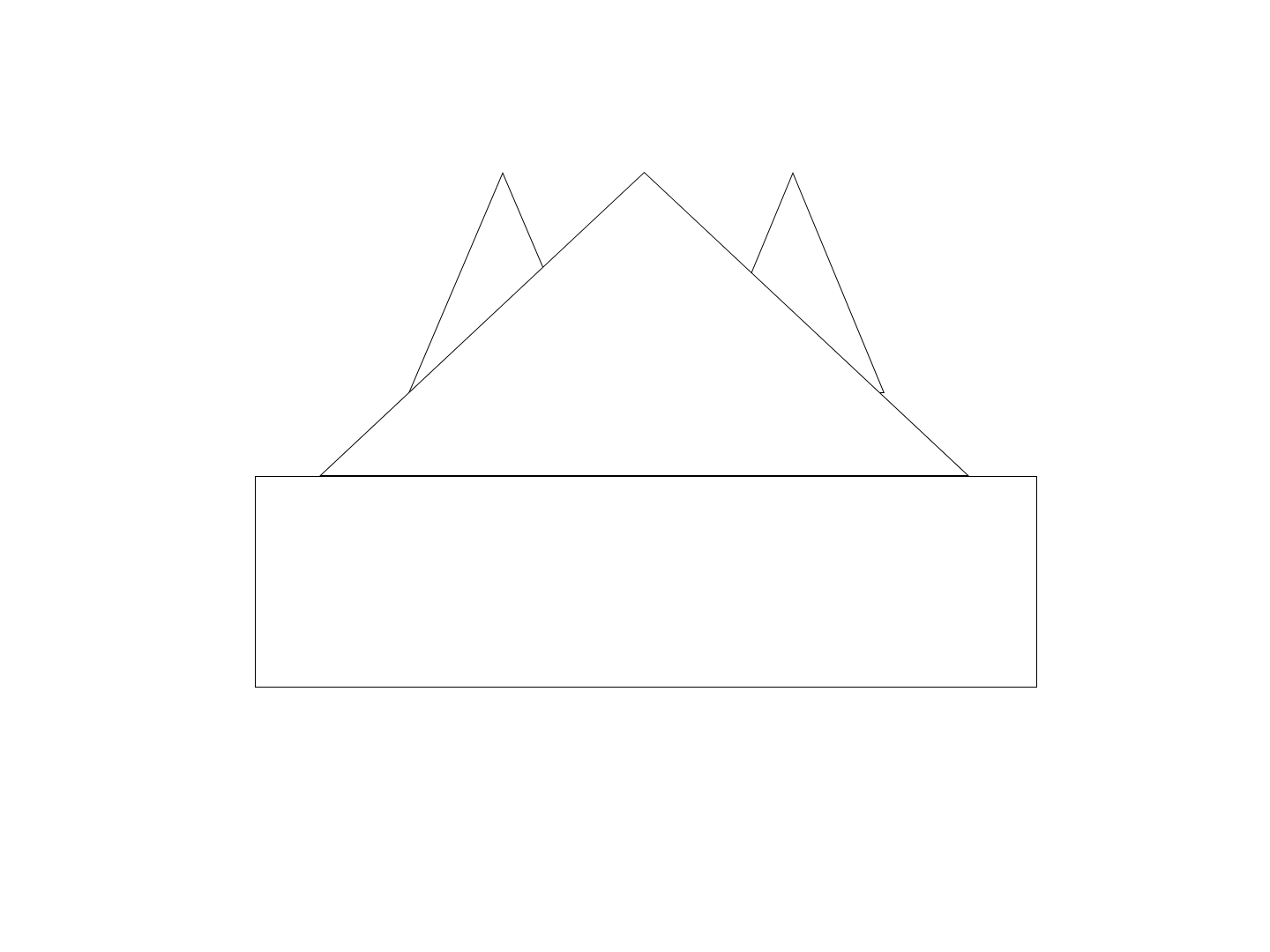Directions
- Open Adobe XD
- Create an artboard on Adobe XD for the size 1440 by 1080 pixels
- Go to the sidebar of Adobe XD and click on the circle icon
- Make a circle in the middle of the page by holding and dragging on the mouse. The circle should be 426 by 426 pixels.
- Look for the triangle icon on the sidebar of Adobe XD and click on the icon.
- Create two isosceles triangles that are equal in sizes and overlapping the top 1/4 of the circle that was created earlier. The middle of the base line of the triangles should intersect the circle left and right sides. The isosceles triangles are 214 pixels by 250 pixels each.
- Create another triangle that covers the top half of the circle and the two triangles that are on top of the circle. The triangle should be stretched that the bottom line should be the longest line of the triangle. The big triangle is 737 by 345 pixels
- For the bottom half of the circle will also get covered by a shape. Create a rectangle by clicking on the rectangle on the sidebar of Adobe XD that extends past the triangle width. The width of the rectangle is 887 pixels by 240 pixels. The top line of the rectangle should match the base line of the triangle created in the previous step.
- For the last step, highlight all the shapes and change the border color to #000000
- email the image to me at vchan5@gmu.edu
Classmate drawings
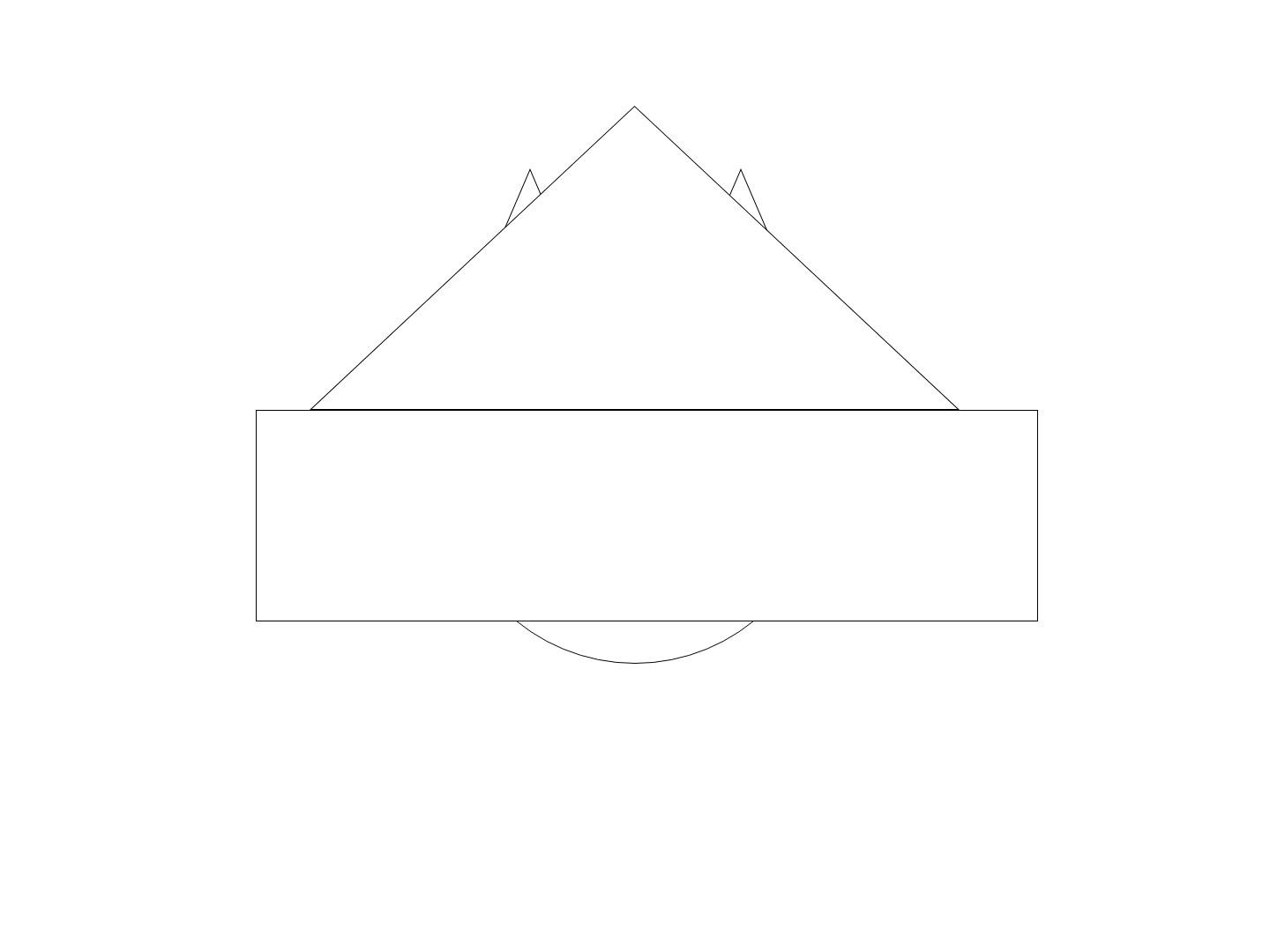
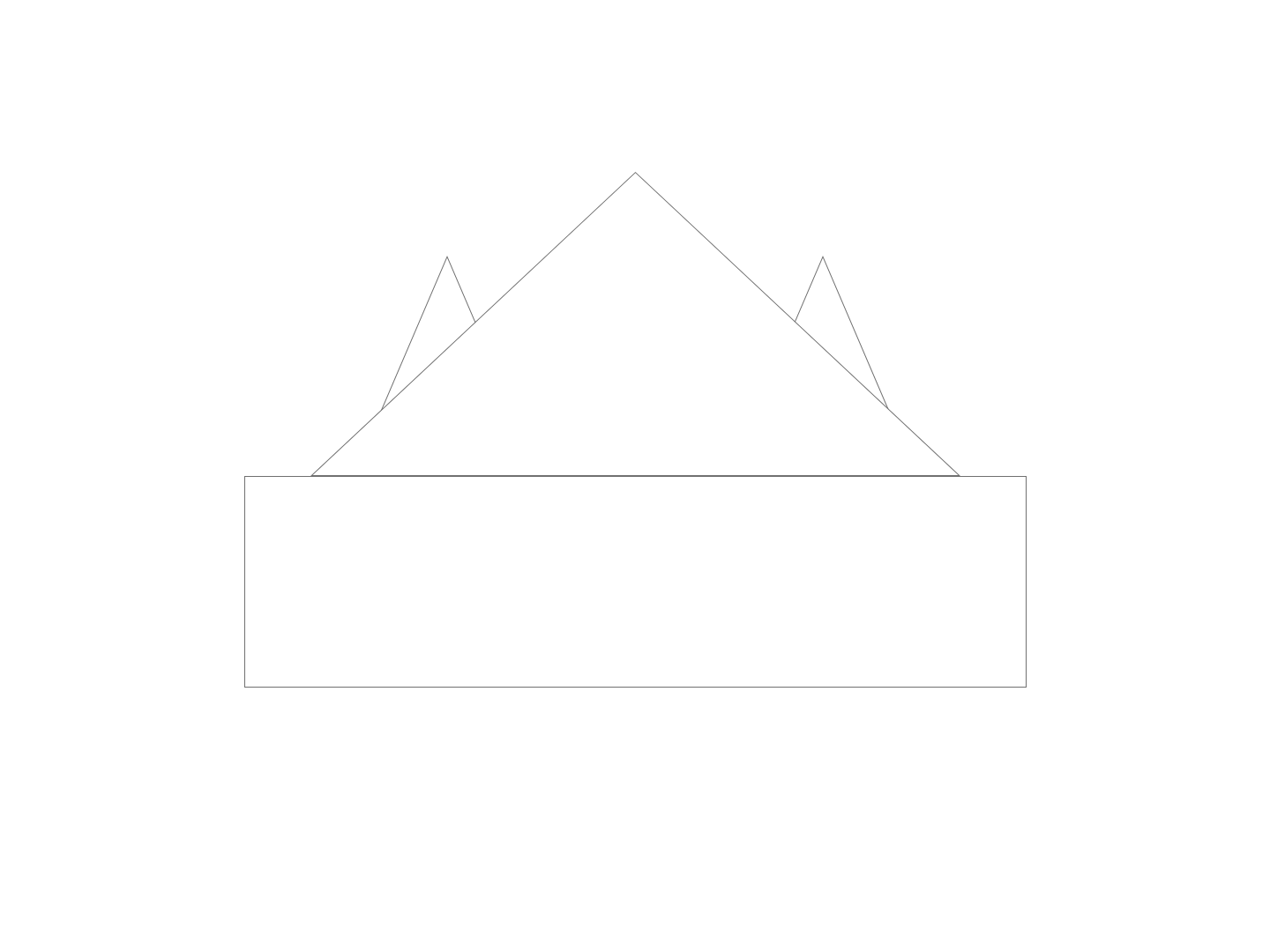
Original drawing